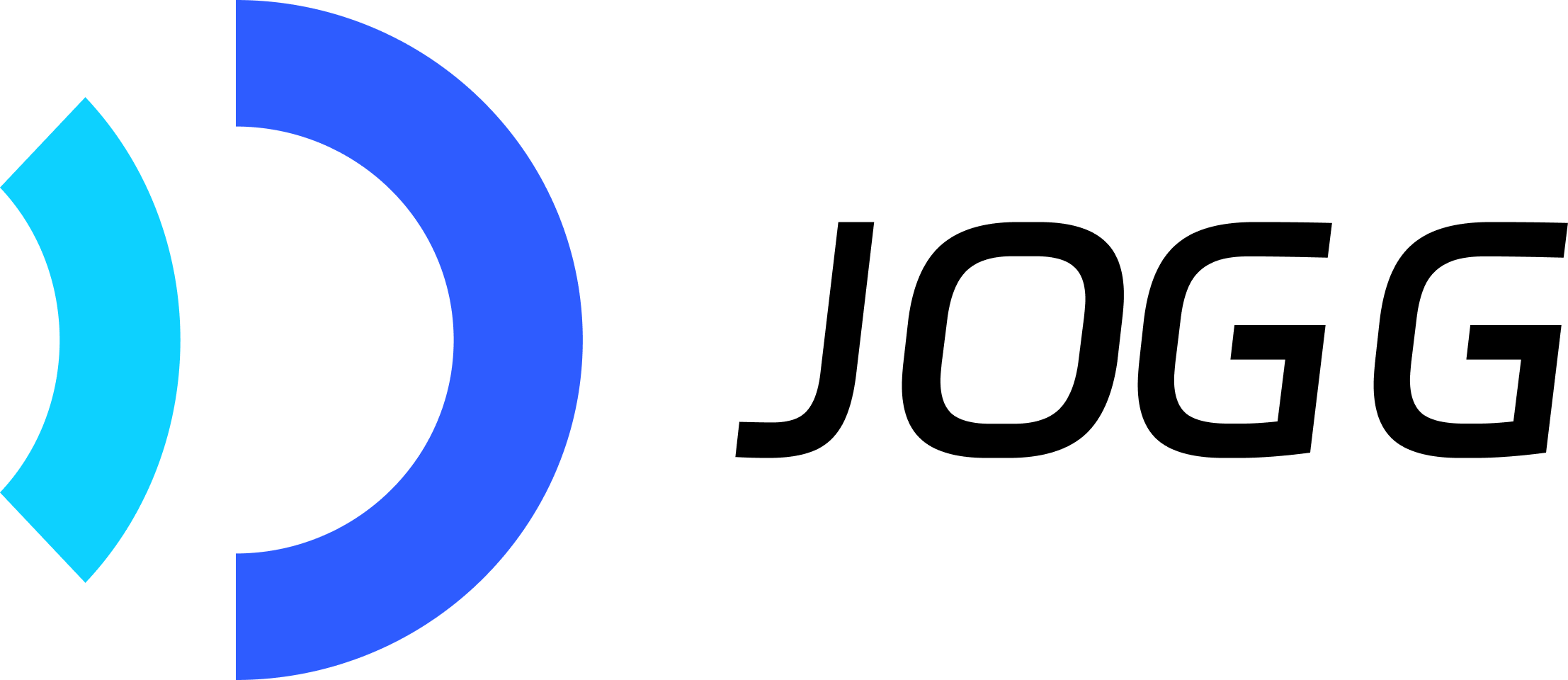Introduction
Create personalized avatar videos using custom photo avatars generated from your own portrait photos. Perfect for branded content, personal messaging, or using specific talent.Key Features
Your Own Face
Use your own photo to create custom avatars
Brand Consistency
Maintain consistent personal or brand presence
Multi-Language
Same face across 40+ languages
Professional Quality
High-quality avatar generation from photos
Prerequisites: You must first create a photo avatar before using it in videos. See [Create Photo Avatar](/api-reference/v2/API Documentation/CreatePhotoAvatar) guide.
Quick Start
Related API Endpoints
| Endpoint | Purpose | Documentation |
|---|---|---|
GET /avatars/photo_avatars | Get your photo avatars | API Reference |
POST /create_video_from_avatar | Create video with photo avatar | API Reference |
GET /avatar_video/{id} | Check video status | API Reference |
Key Parameters
| Parameter | Type | Required | Description |
|---|---|---|---|
avatar.avatar_id | integer | ✅ | Your photo avatar ID |
avatar.avatar_type | integer | ✅ | Must be 1 for photo avatars |
voice.type | string | ✅ | “script” for text-to-speech |
voice.voice_id | string | ✅ | Voice ID for text-to-speech |
voice.script | string | ✅ | Text for avatar to speak |
aspect_ratio | string | ✅ | portrait/landscape/square |
screen_style | integer | ✅ | 1=Full screen, 2=Split screen, 3=Picture in picture |
Code Examples
Step 1: Create Video with Photo Avatar
Get your photo avatar ID first:Ensure photo avatar
status is 1 (completed) before creating videos. Status 0 means still processing.Step 2: Check Video Status
Poll to check if video is ready:Use Case Examples
Personal Branding
Personal Branding
Use your own face in videos:
- Create photo avatar from your photo
- Generate branded video content
- Consistent personal presence across platforms
- Scale your personal brand without being on camera
Company Spokesperson
Company Spokesperson
Feature company executives or talent:
- Create avatar from CEO or spokesperson photo
- Generate company announcements and updates
- Consistent company voice and appearance
- Reduce production time and costs
Multi-Language Content
Multi-Language Content
Speak in languages you don’t know:
- Create avatar from your photo once
- Generate videos in 40+ languages
- Maintain your face across all languages
- Reach global audiences authentically
Influencer Content
Influencer Content
Scale your content creation:
- Use your photo avatar for multiple videos
- Create content in different languages
- Maintain your personal brand
- Save time on video production
Tips for Best Results
Script Recommendations:- Keep scripts natural and conversational
- Avoid very long scripts (< 2 minutes)
- Test pronunciation of special terms
- Use appropriate voice for avatar personality