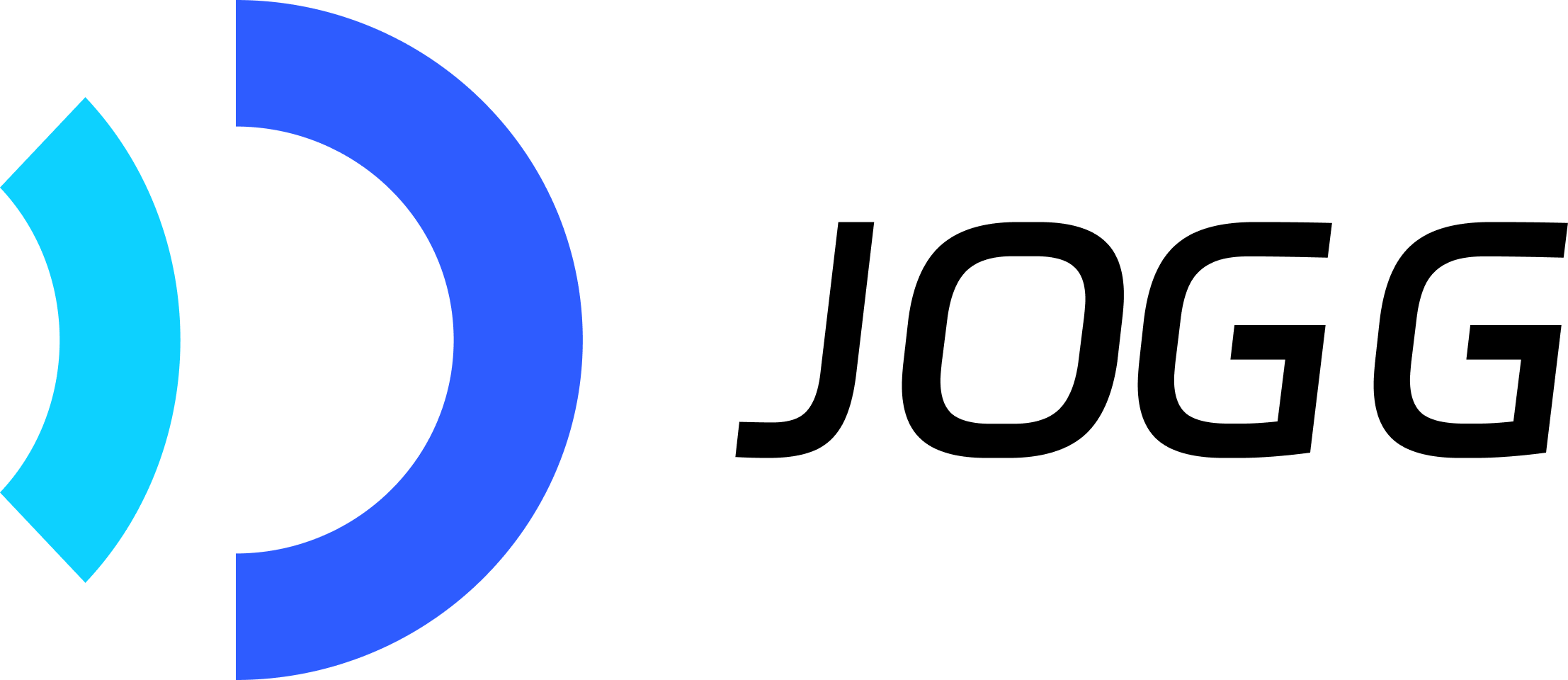Introduction
Transform product URLs or descriptions into professional marketing videos automatically. JoggAI analyzes your product, generates AI scripts, and creates complete videos with avatars and voiceovers.Key Features
URL Analysis
Extract product info from any URL automatically
AI Scripts
Generate marketing scripts with AI
Visual Styles
Choose from 50+ professional templates
Multi-Language
Create videos in 40+ languages
Workflow Overview
Product video generation is a 3-step asynchronous process:1
Create Product
Submit product URL or manual details
2
Generate Video
Select avatar, voice, visual style, and script
3
Get Result
Retrieve video via webhook or polling (5-10 minutes)
The entire process can take 5-10 minutes depending on video complexity. Use webhooks for best experience.
Quick Start
Related API Endpoints
| Endpoint | Purpose | Documentation |
|---|---|---|
POST /v2/product | Create product entry | API Reference |
GET /v2/avatars/public | Get avatar list | API Reference |
GET /v2/voices | Get voice list | API Reference |
GET /v2/visual_styles | Get visual styles | API Reference |
POST /v2/create_video_from_product/preview_list | Generate previews | API Reference |
POST /v2/create_video_from_product/render_single_preview | Render final video from preview | API Reference |
POST /v2/create_video_from_product | Generate video directly | API Reference |
GET /v2/product_video/{product_video_id} | Check status | API Reference |
Key Parameters
Create Product (Step 1):| Parameter | Type | Required | Description |
|---|---|---|---|
url | string | * | Product URL (required if no name) |
name | string | * | Product name (required if no URL) |
description | string | ❌ | Product description |
target_audience | string | ❌ | Target audience description |
media | array | ❌ | Product images/videos array |
| Parameter | Type | Required | Description |
|---|---|---|---|
product_id | string | ✅ | Product ID from Step 1 |
aspect_ratio | string | ✅ | portrait/landscape/square |
video_length | string | ✅ | “15”/“30”/“60” seconds |
language | string | ✅ | Script language (e.g., “english”) |
avatar_id | integer | ✅ | Avatar ID |
avatar_type | integer | ✅ | 0=Public, 1=Custom |
script_style | string | ✅ | Script style (see Script Styles below) |
visual_style | string | ❌ | Visual template name |
voice_id | string | ❌ | Voice ID for TTS |
music_id | integer | ❌ | Background music ID |
override_script | string | ❌ | Custom script to override AI-generated |
template_id | integer | ❌ | Custom template ID |
template_type | string | ❌ | “custom” or “public” |
caption | boolean | ❌ | Enable subtitles (default: false) |
Code Examples
Step 1: Create Product Entry
Option A: From Product URLSave the
product_id from the response - you’ll need it for video generation!Step 2: Generate Video
Create video with AI-generated script:Save the
product_video_id to check status later!Step 3: Check Video Status
Poll to check if video is ready:Advanced Examples
Custom Script Override
Override the AI-generated script with your own:Using Background Music
Add background music to your product video:Get available background music using Get Music API.
Preview Multiple Styles
Generate previews with different visual styles before committing to a final video. This is useful for testing and comparing different styles: Step 1: Submit Preview List Generate multiple previews with different visual styles:Preview generation typically takes 2-3 minutes. Check preview status using the
preview_id from the response.Script Styles Reference
Choose the right script style for your product:| Style | Best For | Tone |
|---|---|---|
| Storytime | Narrative products | Engaging, story-driven |
| Discovery | New products | Exciting, exploratory |
| Don’t Worry | Problem-solving | Reassuring, helpful |
| Data | Tech products | Factual, informative |
| Top 3 Reasons | Feature-rich products | Clear, structured |
| Light Marketing | General products | Friendly, promotional |
Use Case Examples
E-commerce Product Videos
E-commerce Product Videos
Automate product video creation for online stores:
- Bulk generate videos for entire catalog
- Use portrait format for mobile shopping
- Enable captions for silent browsing
- Try multiple script styles for A/B testing
Social Media Advertising
Social Media Advertising
Marketplace Listings
Marketplace Listings
Enhance Amazon/eBay listings:
- Extract info directly from product URLs
- Generate in multiple languages for global markets
- Use landscape format for desktop viewers
- Highlight key features with “Top 3 Reasons”
Dropshipping Business
Dropshipping Business
Scale video content creation:
- Batch process product URLs
- Customize scripts for your brand voice
- Generate localized versions
- Use webhook automation for efficiency
Tips for Best Results
Script Style Selection:- Use “Storytime” for lifestyle products
- Use “Data” for technical products with specifications
- Use “Top 3 Reasons” to highlight key features
- Test different styles to find what works best for your products
- Use portrait format (9:16) for social media platforms
- Use landscape format (16:9) for YouTube and websites
- Enable captions for better engagement and accessibility
- Choose appropriate video length based on platform (15s for TikTok, 30-60s for YouTube)
Troubleshooting
Product URL not accessible
Product URL not accessible
Error:
Failed to extract product informationSolutions:- Ensure URL is publicly accessible (no login required)
- Check if URL is from a supported marketplace (Amazon, eBay, etc.)
- Try providing product details manually instead
- Verify URL format is correct
Video generation fails
Video generation fails
Error:
Video generation failedSolutions:- Verify product_id is correct and product was created successfully
- Check that all required parameters are provided
- Ensure avatar_id and script_style are valid
- Check API quota/credits balance
Script quality issues
Script quality issues
Issue: Generated script doesn’t match productSolutions:
- Provide more detailed product description
- Specify target_audience for better personalization
- Try different script_style options
- Use override_script for full control
Related Documentation
AI Script Generation
Generate custom scripts with AI
Template Videos
Use templates for consistent branding
Upload Media
Add custom product images
Webhook Integration
Automate video delivery
Submit Preview List
Generate multiple previews with different styles
Render Single Preview
Render final video from selected preview