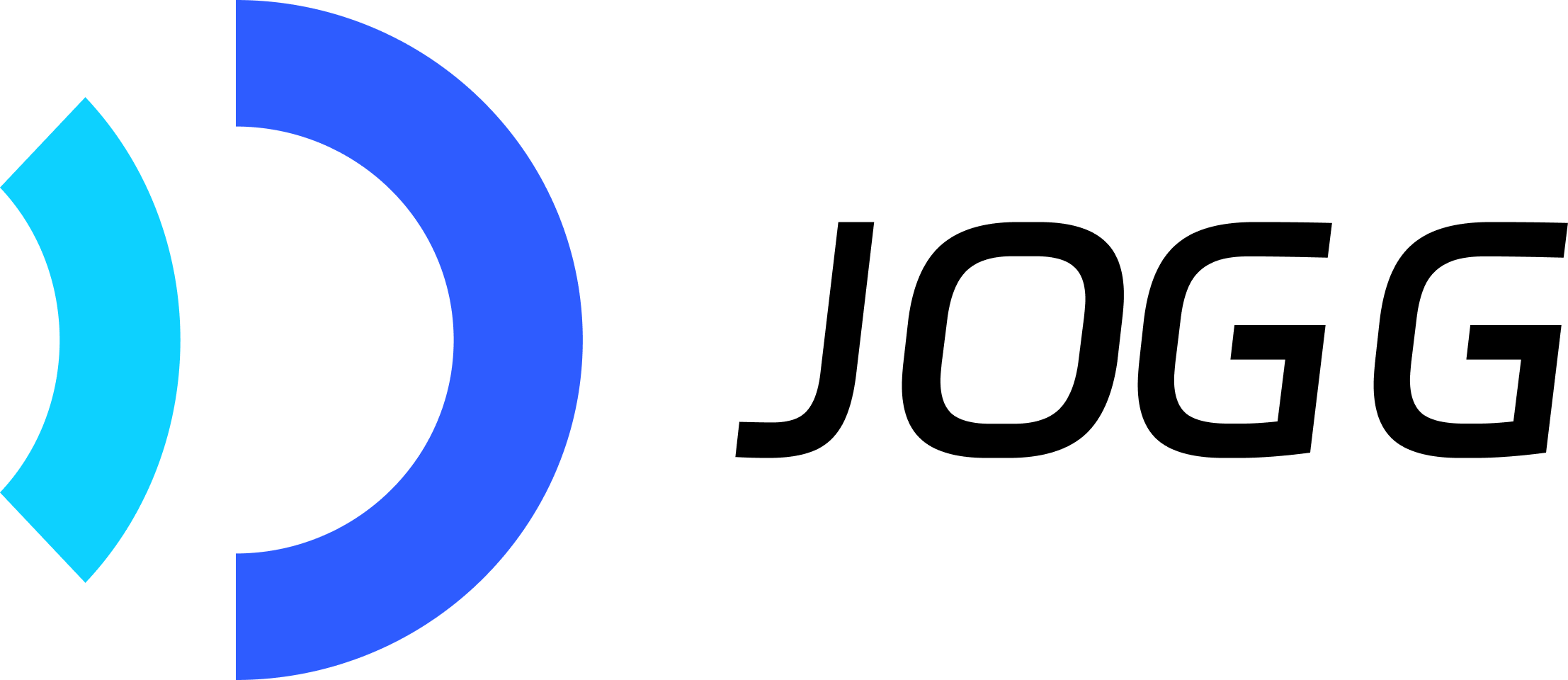Introduction
Create engaging talking avatar videos with the JoggAI API. Select from 300+ realistic avatars, provide your script or audio, and generate professional videos in minutes.Key Features
300+ Avatars
Professional avatars across all demographics
40+ Languages
Natural text-to-speech in multiple languages
Fast Generation
Videos ready in 2-5 minutes
Custom Options
Control background, aspect ratio, and captions
Workflow Overview
Avatar video creation is an asynchronous 4-step process:1
Get Resources
Retrieve available avatars and voices from the API
2
Submit Video Request
Call create endpoint with avatar, voice, and script/audio
3
Background Processing
Video renders automatically (2-5 minutes)
4
Retrieve Result
Get video URL via webhook or polling
This is an asynchronous process. Don’t wait for the response - use webhooks or polling to get results.
Quick Start
Related API Endpoints
| Endpoint | Purpose | Documentation |
|---|---|---|
GET /avatars/public | Get public avatar list | API Reference |
GET /voices | Get voice list | API Reference |
POST /create_video_from_avatar | Create avatar video | API Reference |
GET /avatar_video/{id} | Check video status | API Reference |
Key Parameters
| Parameter | Type | Required | Description |
|---|---|---|---|
avatar | object | ✅ | Avatar configuration |
avatar.avatar_id | integer | ✅ | Avatar ID from avatar list |
avatar.avatar_type | integer | ✅ | 0=Public, 1=Custom avatar |
voice | object | ✅ | Voice configuration |
voice.type | string | ✅ | “script” or “audio” |
voice.voice_id | string | ✅ | Voice ID for text-to-speech |
voice.script | string | * | Text to speak (required when type is “script”) |
voice.audio_url | string | * | Audio file URL (required when type is “audio”) |
aspect_ratio | string | ✅ | portrait/landscape/square |
screen_style | integer | ✅ | 1=Full screen, 2=Split screen, 3=Picture in picture |
caption | boolean | ❌ | Enable subtitles (default: false) |
Code Examples
Step 1: Basic Avatar Video with Script
Create a simple video with text-to-speech:Save the
video_id to check status later!Step 2: Check Video Status
Poll to check if video is ready:Use Case Examples
Marketing & Social Media
Marketing & Social Media
E-Learning & Training
E-Learning & Training
Generate educational content with AI presenters:
- Choose professional avatars for credibility
- Use clear, structured scripts
- Add captions for accessibility
Product Demos
Product Demos
Showcase products with avatar presenters:
- Use custom audio for brand voice
- Combine with product visuals
- Generate videos in multiple languages
Customer Support
Customer Support
Create FAQ and tutorial videos:
- Batch generate common questions
- Update easily by regenerating
- Personalize with voice selection